Frequently Asked Questions
How do I become a Member of Alliance University Library?
- Step:1 Go to ERP Portal https://portal.alliance.edu.in/KnowledgePro/StudentLogin.do
- Step:2 Login in with the credentials allotted
- Step 3: Click the “Library” option from the left corner of the page. Select “Library membership Application” from the drop-down options displayed.
- Step 4: Enter the "Place" name and tick the check box for accepting library policy and procedures and submit the form
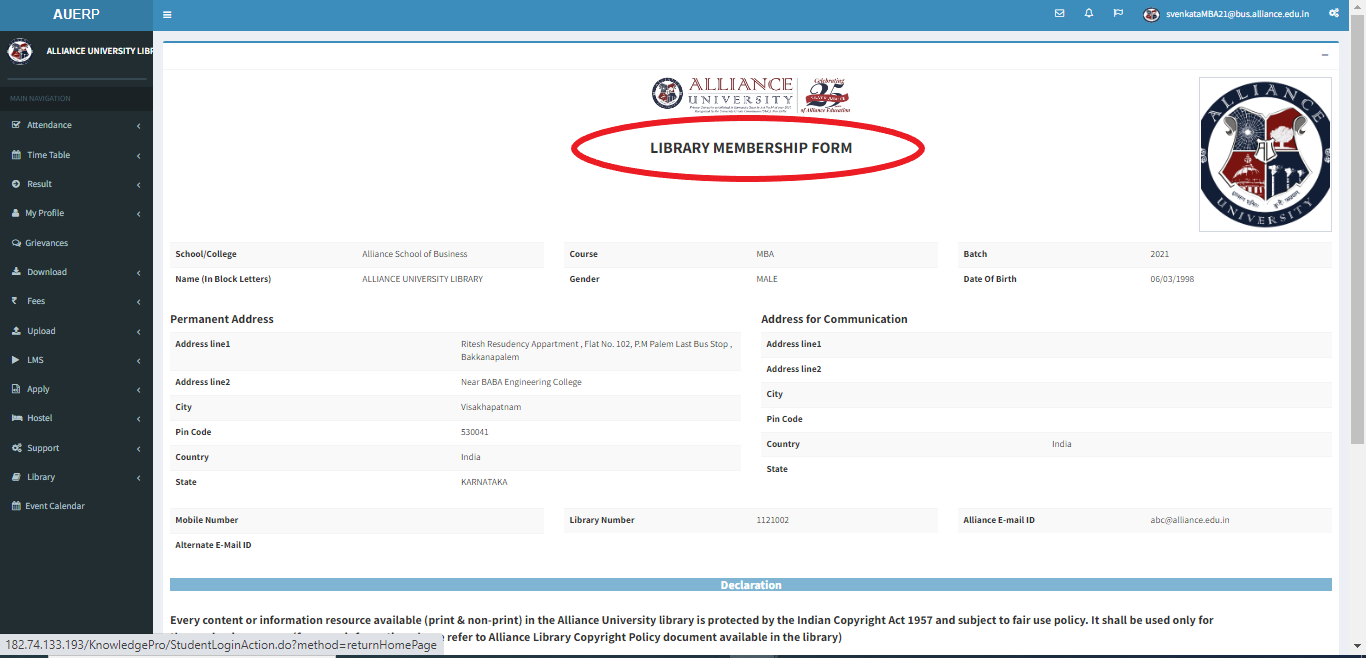
- Please Note: Acceptance of the Library Membership application will be notified through the institutional mail ID.
How to search books through OPAC?
- Step 1: Open any web browser and type the following URL in the address bar https://library.alliance.edu.in/ and you will land on the page displayed below.
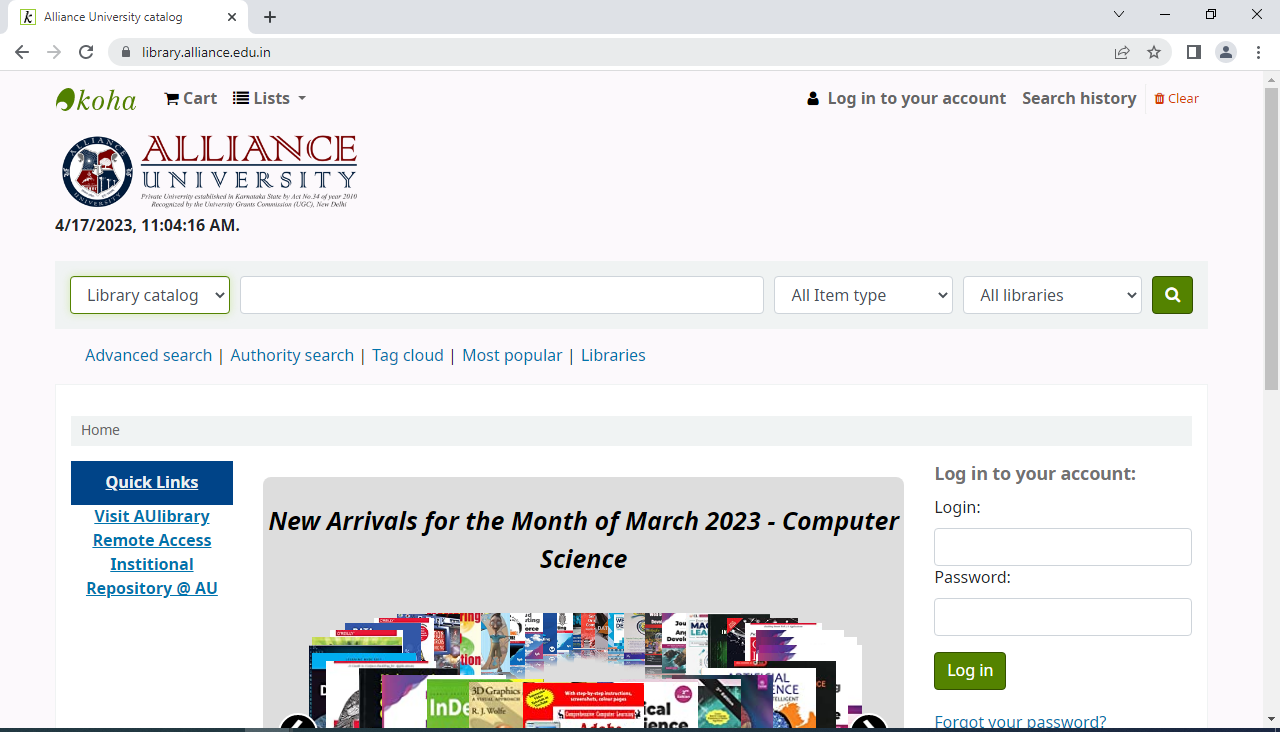
- Search the catalogue using keywords relevant to your desired item (Author, Title, Subject etc) from the left drop down box. If you have selected the “Title” option, search the book with its title in the search bar.
For E.g.: Select the option "Title” and search the book titled “Financial Management”. - Step 3: Click on your desired item in the search results to see its specific information such as call number, location, and status. The call number is the “address” of the item on the shelf. It will look something like the following: 658.15 (assigned to the book for “Financial Management”)
- Books in the library are arranged in classified order System. After locating an item in the OPAC, the screen will provide the call number for the item. The call number is the “address” of the item on the shelf
Please Note: If the location of the book that you are looking for is not in your immediate library, kindly seek the help of library staffs.
How to get book Issued?
- Take all the books you wish to check out to the RFID Self Checkout Kiosk.
- Select the "Issue" menu on the kiosk. Scan your ID card on the RFID reader.
- Place all the books on the RFID Self Checkout Panel.
- Check the book details displayed on the screen. Click "Confirm" to proceed.
- Click on "Print" to receive the issue slip.
- Remove the Book Card from the backside of each book. Fill in the required details on the Book Card.
- Hand over the filled Book Card to the library staff.
- Check your registered email for the receipt of the checkout, including the due date.
Please Note: University email must be checked regularly, as you will receive overdue reminder mails from the library, and the library will not be responsible for any kind of negligence.
How to return a book?
- Following steps must be followed to return the issued book :
- Step 1: Bring the books you want to return to the circulation desk and hand them over to the library staff.
- Step 2: Once the staff has processed your book return, confirm it by checking your name on the computer screen
- Step 3: The book return slip will be emailed to your institutional email ID
How to renew a book/s online?
- Step 1: Open any web browser and type the following URL in the address bar https://library.alliance.edu.in/
- Step 2: Login with your credentials, Login ID will be your Institutional mail ID and password will be the Library ID number.
- Check the books that are to be issued in your account and click the checkboxes against the books which is below the renew heading.
- Step 4: Go to the bottom left of the page and click renew selected. In case, if all the books are to be renewed, click "Renew All" without selecting the checkboxes.
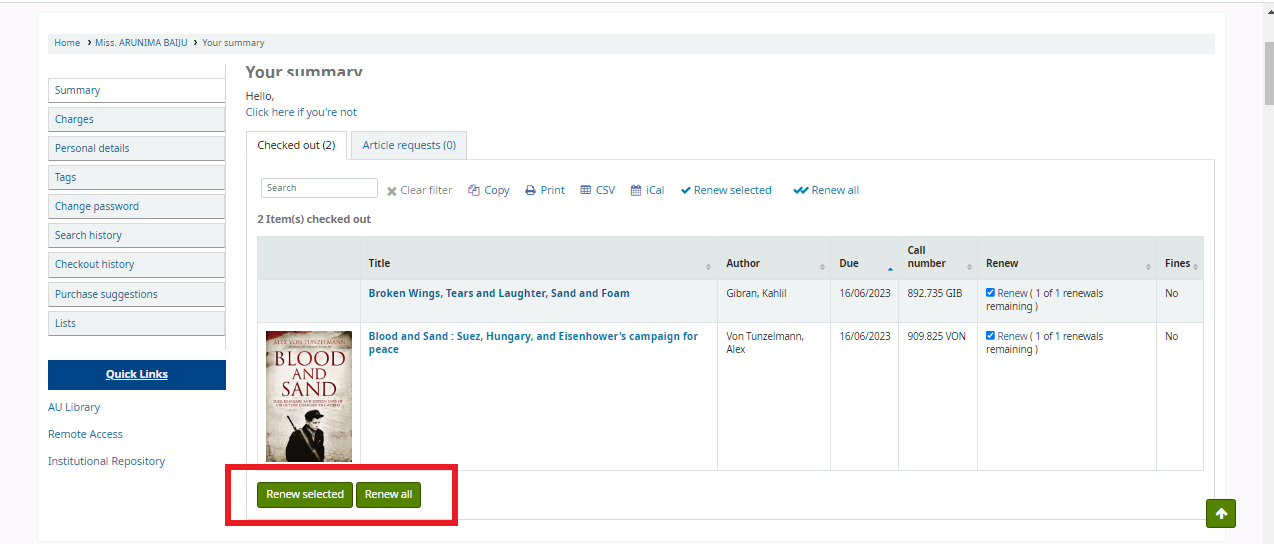
- Step 5: Do confirm the renewal by cross checking the new due date generated.
Please Note: In case if you find any login issues, please contact library circulation counter. Or write to library@alliance.edu.in
How to Reserve/Hold books online?
- Step 1: Open any web browser and type the following URL in the address bar https://library.alliance.edu.in/ and you will land on the page displayed below.
- Step 2: Login with your credentials, Login ID will be your Institutional mail ID and password will be the Library ID number.
- Step 3: Search the catalogue using keywords relevant to your desired item (Author, Title, Subject etc) from the left drop down box. If you have selected the “Title” option, search the book with its title in the search bar.
For E.g.: The book titled “Textbook of elements of mechanical engineering” can be either searched with the title, author (Gopalakrishna, K.R), subject, call number, ISBN etc. Once the page is displayed, click “Place Hold” at the top right side of the page. - Step 4: Once the page is displayed, click “Place Hold” at the top right side of the page.
- Please Note: It is not possible to hold/reserve a book if it is currently on the shelves of the library.
Once the book is returned, the person who placed the hold will be notified through email. The reserved book(s) should be borrowed within 48 hours (about 2 days).
How to pay the overdue charges online?
- Step 1: Open any web browser and type the following URL in the address bar https://library.alliance.edu.in/
- Step 2: Login with your credentials, Login ID will be your Institutional mail ID and password will be the Library ID number.
- Step 3: Click on “Charges” displayed at the top left corner of the page. Details of the overdue charges will be displayed.
- Step 4: Click “Next” to proceed.
- Step 5: Click “Pay Online” to see the payment options available. Select the suitable payment options and proceed with the payment. Once the payment is done, check the account once again to confirm that there is no overdue left.
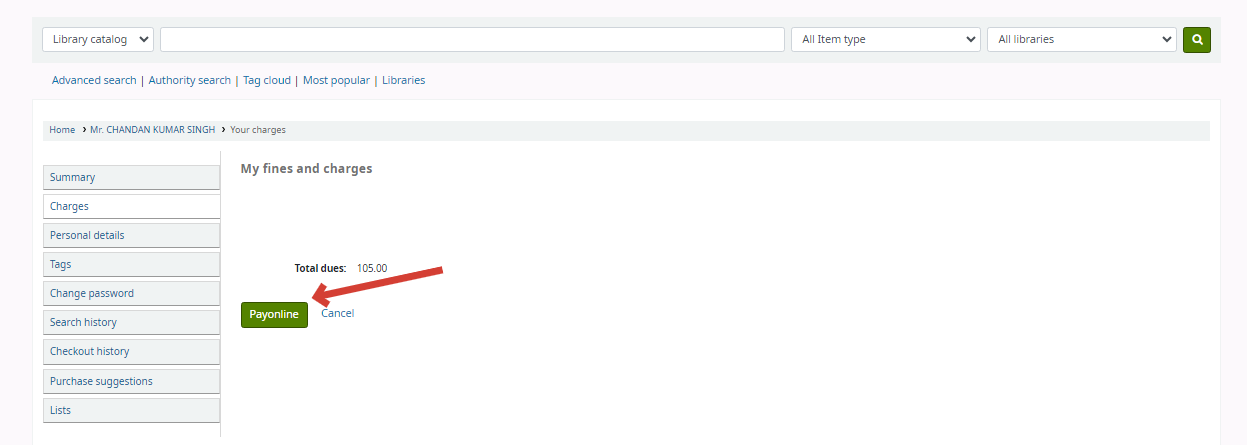
- Please Note: If your account shows overdue even after payment, please don't try to pay again. In such circumstances, send an email to library@alliance.edu.in with the payment details.

